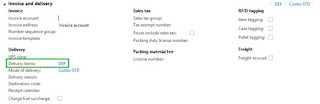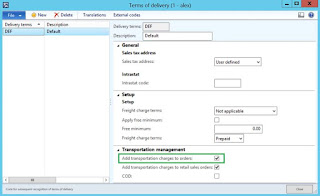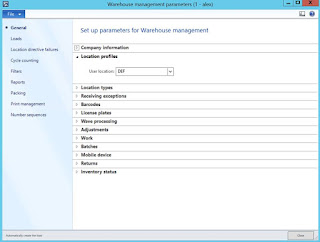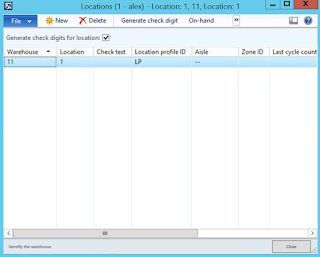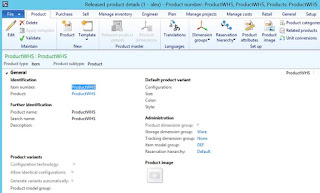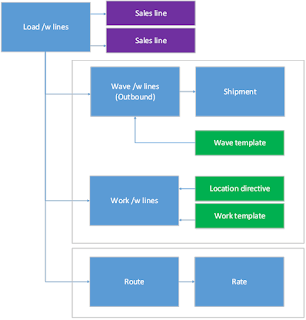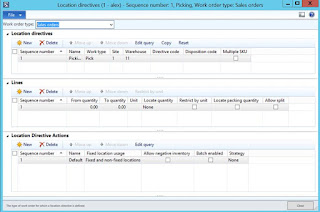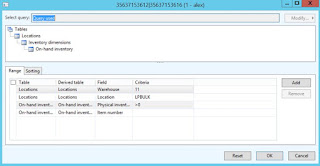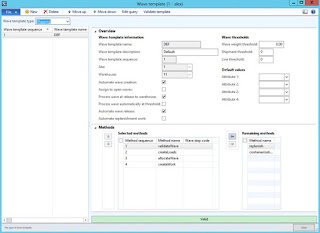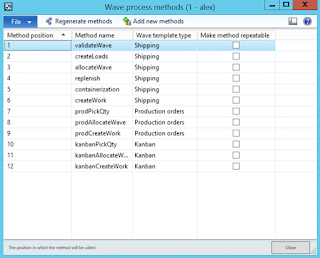Microsoft Dynamics AX 2012 R3 – WMS/TMS scenario from setup through execution to transportation charges on order
Purpose: The purpose of this document is to illustrate how to setup and execute on WMS/TMS scenario in Microsoft Dynamics AX 2012 R3. In particular I want to focus on end-to-end logical flow from setup through execution to transportation charges applied to order, and highlight appropriate technical details to support troubleshooting if necessary.
Challenge: In Microsoft Dynamics AX 2012 R3 you can leverage advanced Warehouse management and Transportation management business capabilities. End-to-end WMS/TMS scenario will require appropriate setup from setting up location directives and work templates to wave templates, etc. for WMS, and from carrier setup to various engines parameters for TMS. Proper logical understanding of data elements involved in WMS/TMS scenario setup may greatly facilitate your efforts.
Solution: In this walkthrough I'll focus on logical sequence of steps when setting up sample end-to-end WMS/TMS scenario for outbound flow using sales order. I'll also provide easy-to-understand diagrams to facilitate understanding of the topic. And also I'll provide necessary technical details for you to be able to effectively and efficiently set up your own scenarios. For more in depth info please refer to Warehouse management implementation guidance document (link) and Transportation management implementation guidance document (link).
Walkthrough
I'll start with a brand new company in Microsoft Dynamics AX 2012 R3 using Demo VM to emphasize the ease of setup. After I created my own company "ALEX" I also did appropriate required minimum setup for the company itself (currency), ledger details (chart of accounts, accounting structures, currencies, exchange rates) and inventory posting details (because I used Shared chart of accounts I just replicated accounts from USMF company for simplicity)
In my scenario I'll showcase outbound flow using sales order. Sales order will be created, transportation load will be planned according to the setup, warehouse work will be created for picking, and ultimately I want to include transportation charges to sales order
At this point I'll start setting up data specific to my scenario
I'll start with Customer
Customer
You can notice that I specified address (GA) for the customer above
Customer (Delivery terms)
Delivery terms setting for the customer is important because this will allow to enable adding transportation charges to order upon confirmation of outbound shipment
Terms of delivery
Please note that I marked "Add transportation charges to order" checkbox
In warehouse parameters I'll define User location specifying a template which is not License plate controlled, this will be required later for successful warehouse work execution
Warehouse parameters
Note: User location profile (Non license plate controlled)
Then I will create a new warehouse and specify address for it, this address will be used as Ship From address during load planning later, and logically Customer address will be used as Ship To address
Warehouse
I'll check User location "1" and its non-empty Aisle, prior to that I have created Warehouse worker "1"
User location
Also I defined a bunch of other location in warehouse as necessary (skipping the setup of all locations here for simplicity)
Next stop is definition of the product
Product
Please note that "Ware" storage dimension group has been used which is appropriate for Advanced Warehouse management in Microsoft Dynamics AX 2012 R3 Demo VM. While I'm setting up the product I'll also set up its physical dimensions, this will be needed for the future apportionment of transportation charges onto sales order line(s) based on product(s) weight
Physicaldimensions
Now let's review business entities involved in WMS portion setup
WMS setup process diagram
In particular before we execute we have to set up Location directives (to know where to pick products from for sales order picking scenario), Work templates (to know what steps to perform during picking process for sales order picking scenario) and Wave templates (to define Wave picking activities)
Location directives
Location directives – Location directives (Edit query)
Location directives – Location directive actions (Edit query)
My location directive action defines "LPBULK" warehouse location as picking location for sales order picking, this is where I'll start from
Work templates
Work template (Edit query)
My work template defines 2 steps required when doing picking (one pick operation and one put operation), I'll specify where I'll put my product myself during picking using RF scanner. Also while I'll be executing warehouse work User location I've set up earlier will also be used on the background
Wave template
For wave template I'll mark "Automate wave creation", "Process wave at release to warehouse" and "Automate wave release" checkboxes to automate wave creation and wave release into one step which automatically takes place when I release work to warehouse (for simplicity). I also defined wave processing methods in a sequence as shown above. Please note that if you don't see wave processing methods available you should regenerate them ("Regenerate methods" button) as shown below
Wave process methods
Then I'll compose my RF menu keeping it very simple, just one single option for sales picking
Mobile device menu items
For sales picking menu item I'll use existing work generated upon release work to warehouse and keep it User directed. At last I'll include menu item to the appropriate menu as shown below
Mobile device menus
And here is my warehouse work user setup
Work user
This concludes a required minimum setup for my scenario