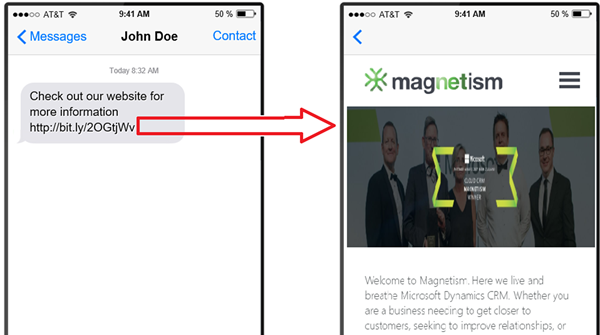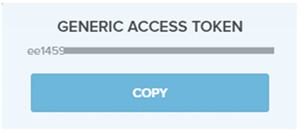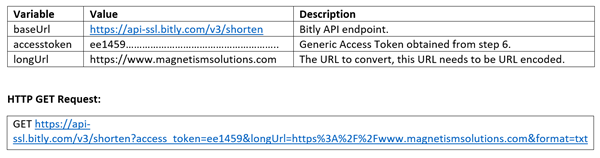Microsoft Dynamics 365 Schedule Board
Microsoft Dynamics 365 Field Services Manual Scheduling
Microsoft Dynamics 365 Field Services View Customizations
Editing PowerBI Reports in Business Central
Creativity at its Peak… Business Analysis Workshops
Running Microsoft Flow from within Dynamics 365 CE
Wouldn’t it be great if you could trigger a Microsoft Flow from within the Microsoft Dynamics 365 CE? Well, we have been able to do that since the V9.0 release. Unfortunately there hasn’t been too much information about how to set this up and do it. If you go to the online docs and search for embed Flow in Dynamics 365 you will either get a page that shows you how to enable the Flow button for Dynamics 365 or this doc that sort of explains how to get a Flow to appear in the flyout menu within Dynamics 365.
But unfortunately, they are skimpy at best and in the case of the 2nd document listed, a little incomplete at best or a little incorrect as of the writing of this blog.
Here is the main piece of information you need to know.
Only Flows that start with the COMMON DATA SERVICE TRIGGER WHEN A RECORD IS SELECTED will appear in the Flyout. Button Flows, Recurrence Flows or Flows that start with any other trigger type will not appear in the Flyout. Additionally, as you would suspect the Flow has to be enabled before it will appear.
Note: in a future blog post I will explain how you can get around this limitation of only Flows using ‘when a record is selected’ trigger.
Now to the fun part. I will show you a Flow I put together that a user can run from within Dynamics 365.
The scenario is that you want to be able to send a broadcast Text Messages (SMS) to Contacts on a Marketing List. We will use the 3rd party service Twilio and the existing standard connector to execute this process.
Here is what the Flow looks like (if it looks a little scrunched on your screen, click on it to get a bigger view):
One of the challenges in creating this Flow is that there is a N:N relationship between the Contact entity and the Marketing List entity. And as a result we kind of have to do a double loop through the List Records Action to get the information from the List to the intermediary entity and then to the Contact.
Let’s break down each step of the Flow:
- When a record is selected – this is the first event in the Flow and this Trigger allows the Flow to appear in the Flyout. It is connected to the Common Data Service (CDS) behind the environment it is running in. It will also prompt the user to enter in the message they want to send to the SMS recipients.
This is how the triggering event will present itself to the user. Pretty cool, Huh? Kind of like the old CRM Dialogs but not very pretty though, 
2. Get Marketing List – In this action we get info about the Marketing List we selected that we will use in later actions.
3. Using a Condition Check we make sure that we have selected a Marketing List that is of a Contact Type. If not it will send a failure notification to the user. Just a little sanity check that we didn’t pick a list that is composed of Accounts or Leads. Also, note that this Flow is assuming we are working with a Static list, modifying for it to use a Dynamic list will be blogged about in a future post. FYI, Contact is a record type ‘2’.
Since the dynamic value is a little cut off, here is the full name.
4. Now here is where we start dealing with the N:N relationship and it gets a little dicey. This would be so much easier if I was just demonstrating how to send a SMS message to a selected number of Contacts in a grid view. The first List records and Apply to each is designed to get all the listmember records associated with the selected Marketing List. This is the intermediary entity relationship.
5. Now that we have the records from listmember, we need to loop through and get all the Contact Records that are connected to the listmember records.
6. Now the last step in data retrieval is to get the Contacts records themselves so that we can use attribute data from their records to send out the bulk SMS message.
7. Finally, we are ready to send out the SMS message. We will loop through each of the Contacts from the previous steps, grab their mobile phone number and send them an individual SMS.
Wrap up – There is much room for improvement in this Flow. We should set it up so that it knows who the user is that is invoking it and using a Dynamic Value for the From Phone number and in the Condition logic the recipient shouldn’t be hard coded in the TO: email field, it should also be a Dynamics Value. We ought to be trapping for Contacts that don’t have a valid mobile phone number or who might have opted out of Text Messages. Saving some stuff for a future blog post.
The post Running Microsoft Flow from within Dynamics 365 CE appeared first on CRM Innovation - Microsoft Dynamics 365 Consulting and Marketing Solutions.
Convert URL to Short Bitly URL in Dynamics 365
When marketing website promotions or news to customers we typically send messages through appropriate channels such as email, LinkedIn or SMS messages. Usually these messages contain URL links to a website where more detailed information can be found on the promotion or news. These messages can contain URL links with more than 30 characters and having a long URL in a SMS message is not ideal when viewing on mobile devices.
A solution which we had added to the SMS Connector is to convert URL links within a SMS message to a short Bitly URL, this bitly URL opens the website once a user clicks on it.
Here are the steps required to convert a URL in Dynamics 365 to a Bitly URL:
1. Sign up for a free Bitly account at https://bitly.com/a/sign_up.
2. Navigate to the Settings area.
3. Click on your user icon to navigate to the Edit Profile area.
4. Click on Generic Access Token button to navigate to the Generic Access Token area.
5. Enter your password and click on Generate Token.
6. An access token will be generated, this token is required at the next step in order to generate the Bitly URL.
7. Create a HTTP GET request to the Bitly API endpoint.
8. The Bitly API endpoint will respond in the following HTT Response.
The body of the response will contain the Bitly converted URL.
The following is a C# method demonstrating how to generate a Bitly URL using standard .NET class and can be applied to Dynamics 365 plugins.
Limitations of Business Rule with Mobile App
SSMS: Integration Services Catalog node not visible
Limitations of Business Rule with Mobile App
Power BI Desktop November 2018 Feature Summary
WPC 2018: Dynamics 365 Business Central is here and you should join me!
MB6-898 Use the Employee and Manager self-service features
Getting Started With Kingswaysoft – Part Two
Perform Retrieve using Alternate Key and SDK in Dynamics 365
Dynamics 365 Installation – Part 3 – Installing required components on servers
Tip #1192: Quick Create for custom entities in Unified Interface
Remember the problems with viewing custom activity in Timeline? The unified monster
Do I need to sell my left or my right kidney to make the feature X work in Unified Interface?
is back. This time, Quick Create was not showing up for custom entities neither for me nor for Guido “Future Olive Farmer” Preite. False alarm. Make sure that
- Entity is enabled for Quick Create (it’s a subtle checkbox on the “classic” entity properties dialog)
- At least one Quick Create form is included in your app (using App Designer). Apps seem to be now not showing what’s not included.
Build: 9.1.0.638
(Facebook and Twitter cover photo by David Clode on Unsplash)
Microsoft Dynamics GP Documentation Now on Microsoft Docs
 The documentation for Microsoft Dynamics GP is being added to the Microsoft Docs libary. Some of the documentation is already there and Microsoft have announced that more will be addee through time. Hopefully, this will be accompanied by the documentation being brought up-to-date as much of it has not been updated since Dynamics GP 2013.
The documentation for Microsoft Dynamics GP is being added to the Microsoft Docs libary. Some of the documentation is already there and Microsoft have announced that more will be addee through time. Hopefully, this will be accompanied by the documentation being brought up-to-date as much of it has not been updated since Dynamics GP 2013.
Microsoft have also opened the documentation for contribution by the community. The documentation is available for contribution via a public GitHub repo.
Read original post Microsoft Dynamics GP Documentation Now on Microsoft Docs at azurecurve|Ramblings of a Dynamics GP Consultant