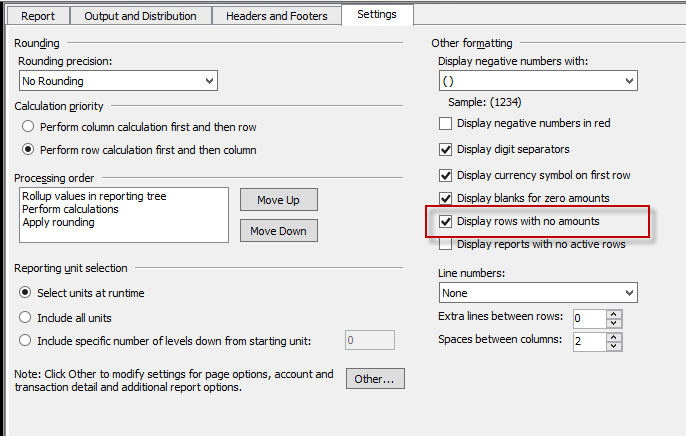Most folks are familiar with how to suppress all zero lines on a report in Management Reporter.
The setting is located on the Settings tab of the Report Definition. If "Display Rows with No Amounts" is marked, zero rows will show on the report. But if the option is unmarked, then all zero lines will be suppressed on the report. This is useful to avoid extraneous lines appearing on reports (for example, if you use a generic row format with a department tree, some accounts may apply to certain departments only- so this option will hide the irrelevant lines on the other departments).
But, sometimes, you want to suppress some zero lines but have other lines appear even if they are zero (for example, accounts that generally only have activity in the later part of the year, and you want to communicate that the balance is zero at this time). To select this setting by line, you would first want to make sure that "Display Rows with No Amounts" is MARKED. Then you will specify a print control in the row format.
Although this may be more work up front, it allows you to tailor the suppression of zeroes to your specific needs.
Christina Phillips is a Microsoft Certified Trainer and Dynamics GP Certified Professional. She is a senior managing consultant with BKD Technologies, providing training, support, and project management services to new and existing Microsoft Dynamics customers. This blog represents her views only, not those of her employer.
Clik here to view.
The setting is located on the Settings tab of the Report Definition. If "Display Rows with No Amounts" is marked, zero rows will show on the report. But if the option is unmarked, then all zero lines will be suppressed on the report. This is useful to avoid extraneous lines appearing on reports (for example, if you use a generic row format with a department tree, some accounts may apply to certain departments only- so this option will hide the irrelevant lines on the other departments).
But, sometimes, you want to suppress some zero lines but have other lines appear even if they are zero (for example, accounts that generally only have activity in the later part of the year, and you want to communicate that the balance is zero at this time). To select this setting by line, you would first want to make sure that "Display Rows with No Amounts" is MARKED. Then you will specify a print control in the row format.
In the row format, click to open the Print Control window. On the lines that you WANT to suppress if zero, you would select the "Suppress Row if All Zeroes" option. On the lines that you want to appear, even if they are zero, you would simply leave the Print Control blank.
Christina Phillips is a Microsoft Certified Trainer and Dynamics GP Certified Professional. She is a senior managing consultant with BKD Technologies, providing training, support, and project management services to new and existing Microsoft Dynamics customers. This blog represents her views only, not those of her employer.
Image may be NSFW.Clik here to view.