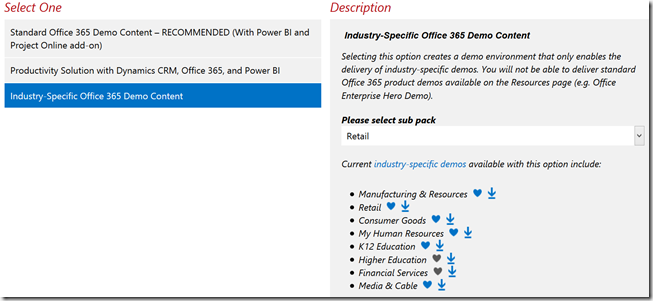It has been a few weeks since I wrote a blog as it has been crazy-busy but I am still here and still committed to writing my “three per month”. There should be a Salesforce announcement soon so this will be likely the next post but, for now, it is all about Dynamics CRM.
There used to be a time when, for a demo, you had to copy your 30G virtual machine, spin it up and pretty much configure and customise from scratch. Thankfully things have become a lot easier. To this end I thought I would share some of the tools I use to put together my CRM demos.
The Base Image
This first one is probably my best secret weapon. Obviously, you can sign up for a 30 day trial and get an almost instant CRM in the cloud but, if you are a Microsoft partner and have a bit of extra time, there is another option.
Microsoft Office Demos allows partners to spin up a fully featured 90-day Office 365 environment, including CRM, if you choose the first option.
Moreover, the demo environments can be set up clean or for specific verticals.
If you are looking to impress, these are a great way to do it. The verticals have language specific to that vertical as well as custom elements to really show Dynamics CRM in its best light. As mentioned though, they can take a few hours to set up so do not do this on the morning of the demo.
Web Portal
For simple portal setup, it does not get much easier than ADX Studio. Once you have your base CRM image in place, go to ADX Studio’s Demo site, feed it the details of your CRM environment and your login details and it does the rest. Again this can take a few hours but is well worth the wait.
As you can see, there are also verticals available here. If you are unsure, go with the “Customer Portal” as you can always add additional portals later through CRM Settings. Customer Portal gives commonly requested features such as Customer Self-Service, Knowledge Base, Ticketing, Event Management and Service Requests.
Modifying the look and feel is as simple as editing a WordPress site, if not simpler, and requires no code knowledge.
Chipping Off the Rough Edges
There are two other tools I recommend to smooth off the rough edges of your demo. The first I have used for many demos and the other comes highly recommended by the MVP community. The first is one, I have mentioned before, which is Tanguy’s xRM Toolbox. It is full of useful bits and pieces. I mainly use the icon loader and the SiteMap editor but there is loads more in there and anyone who works with CRM should have this one within reach.
The second is Scott Durow’s Ribbon Workbench. This allows you to mess with the buttons on forms and the like. As mentioned this is not a tool I have used directly but it is on my list of tools to master and, with the ability to assign Actions to buttons, I am sure it is soon to become my new best friend.
If you need to mess with the navigation of your demo at any level, these two tools get you there.
Bonus Workflow
If the demo requires sending an email, this is a trick I use to keep things flowing nicely. Generally, your demo environment will not have email set up but you want to give the illusion it does. This simple workflow changes an email from “Pending Send” to “Sent” as if it really did go out.
Conclusions
I am sure others have tools they use e.g. PowerBI, and I welcome adding these to the comments but, for me, this handful of tools allow me to put together a great demo without taking a week or two like it used to in the old days.