Change the Sitemap Color
Previously, in the forum, many people ask why this entity has this color while other has different color? But, custom entity has the same color?Custom Entity in previous version

All in Green Color..
Now, I want to change the color in CRM 2015 Update 1, it’s possible..
How?
Default Color Theme Setting
Just go to the Theme…And then change this section…
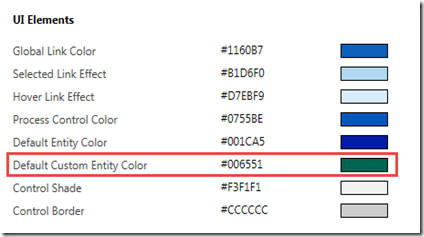
Now, let’s say you are a Pink Lover guy..
change this to the pink Color..
*Tips: To find a hexacolor you can go to this site:
http://www.colorpicker.com/ or http://www.color-hex.com/
Then change it..
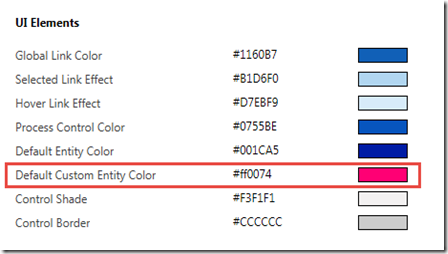
New Entity Sitemap Color
Now, create a new Entity in the Solution, you will see the Entity Color will be defaulted to Pink Color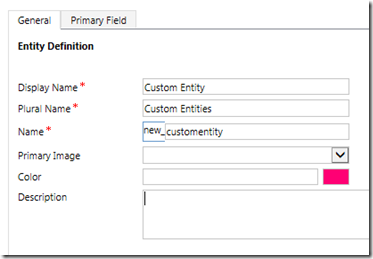
But, you can still change it by typing the Hex Code..
For example, I change to this color:
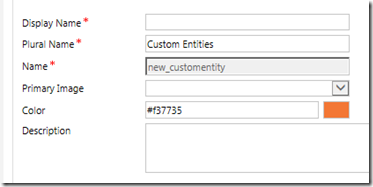
CRM will auto-translate the Hex Code to the specific Color UI.
Result
And here is the result of my newly create Custom Entity..
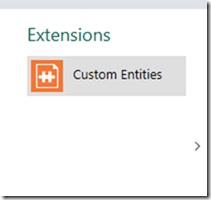
Hope this helps!
Thanks.