In this article, we will migrate the Data from Excel Spreadsheet (Source) To Microsoft Dynamics CRM Online (Target), using SCRIBE ONLINE as integration tool.
Pre-Requisite:
- Microsoft Excel 2013
- Microsoft Excel Driver ( This can be downloaded and installed from URL (https://www.microsoft.com/en-in/download/details.aspx?id=13255)
- Scribe Online subscription.
- Scribe Online On-Premise Agent.
- Microsoft Dynamics CRM Online, Target where the Data from Excel will be inserted into.
Note: Please ensure that you have correct 32-bit or 64-bit version of Microsoft Office installed as per Windows OS. Installing 32-bit version Office on 64-bit Windows, will create issues while creating DSN connections.
(The Below Demo is being done on Windows 8.1 OS 64-bit with Microsoft Office 2013 64-bit)
STEP 01.
Launch ODBC Data Source Administrator Window and under Tab Drivers, ensure “Microsoft Excel Driver” is present. (C:\Windows\System32\odbcad32.exe.
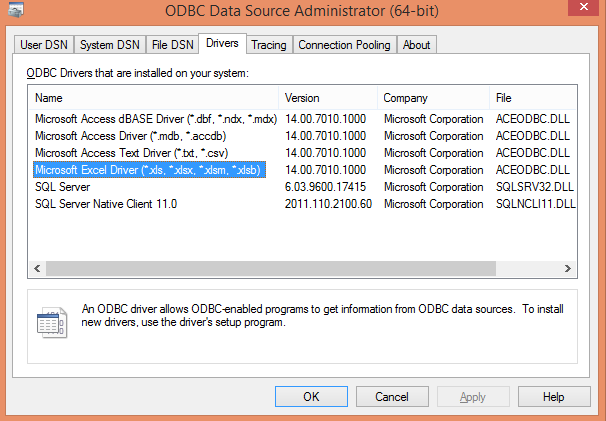
In ODBC Data Source Administrator under System DSN à Add à Microsoft Excel Driver
Fill in the details for Data Source, Description, and Version of Excel Version (If you have older Excel you can select Excel 97-2000)
Select the Workbook Path.

STEP 02:
- Login to Scribe Online (https://online.scribesoft.com/ScribeOnline.aspx#/Logon) (Requires Silver Light)
- Go to Agents and Create Agent from NEW option.
Install On-Premise Agent and copy the Agent key as well.After Installation, You can provide the name for the agent.
Under Connections, create new connection, Select the Type as ODBC from Drop Down list. DSN Name should be the same name as provided in the DSN Admin console. Authentication would be Application. Test the connection. (Ensure the Excel file is closed)
![3]()
STEP 03:
Creating the Map in Scribe Online.
In Scribe Online create new solution
Select the Agent
Create Advanced Map
In the Map for source connection select the connection created earlier pointing to DSN with Excel Spreadsheet. (Sheet1 is the Excel Spreadsheet, where the Data is present). Target here is the Microsoft Dynamics CRM Online.

You can do 1-to1 mapping between the fields in the Excel Source and the Target Entity Accounts in CRM. In this example I have mapped AccountName to Name in the Target CRM.

Run the Map and check the data in the Target CRM.

This solutions is useful where large no of data needs to be created either from legacy systems or some new requirements. All you need to do is get the data in excel and run the solutions.
The post Importing Data from Excel to CRM online using Scribe Online appeared first on CloudFronts - Dynamics CRM | AX | BI.
