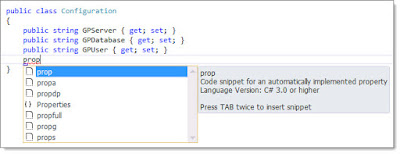By Steve Endow
When I am developing in Visual Studio and adding properties to a class, by far the most common property I add is a string type property. When developing for GP, over 90% of my properties are strings.
While I have been using the "prop" snippet to automatically type out most of the property declaration, when you have a few dozen properties, it gets tedious and repetitive having to press specify "string" over and over.
Typing "prop" and pressing tab twice will automatically create a property line ("automatically implemented property").
But, the default data type is "int", so I usually have to press TAB and then type "string", then press TAB again to name the property.
So my typing laziness finally overcame my research laziness and I actually looked up how to create a custom snippet in Visual Studio. It's pretty easy. Should have done it years ago.
The location of the snippets may vary by Visual Studio version and other factors, but on my machine, the snippet files are located at:
C:\Program Files (x86)\Microsoft Visual Studio 12.0\VC#\Snippets\1033\Visual C#
I located the "prop.snippet" file, copied it to my desktop, and edited it.
Here is the original prop.snippet. (the spaces are added to the XML tags so they don't get stripped out by Blogger)
< ?xml version="1.0" encoding="utf-8" ? >
< CodeSnippets xmlns="http://schemas.microsoft.com/VisualStudio/2005/CodeSnippet" >
< CodeSnippet Format="1.0.0" >
< Header>
< Title >prop< /Title >
< Shortcut > prop < /Shortcut >
< Description >Code snippet for an automatically implemented property
Language Version: C# 3.0 or higher< /Description >
< Author > Microsoft Corporation< /Author >
< SnippetTypes >
< SnippetType >Expansion< /SnippetType >
< /SnippetTypes >
< /Header >
< Snippet >
< Declarations >
< Literal >
< ID >type< /ID >
< ToolTip >Property type
< Default >int< /Default >
< Literal >
< ID >property< /ID >
< ToolTip >Property name< /ToolTip >
MyProperty< /Default >
< /Literal >
< /Declarations >
< Code Language="csharp" >< ![ CDATA [public $type$ $property$ { get; set; }$end$]] >
< /Code >
< /Snippet >
< /CodeSnippet >
< /CodeSnippets >
I edited the highlighted items, and removed the lines in red.
< ?xml version="1.0" encoding="utf-8" ? >
< CodeSnippets xmlns="http://schemas.microsoft.com/VisualStudio/2005/CodeSnippet" >
< CodeSnippet Format="1.0.0" >
< Header >
< Title >props< /Title >
< Shortcut >props< /Shortcut >
< Description >Code snippet for an automatically implemented string property
Language Version: C# 3.0 or higher< /Description >
< Author >Steve Endow< /Author >
< SnippetTypes >
< SnippetType >Expansion< /SnippetType >
< /SnippetTypes >
< /Header >
< Snippet >
< Declarations >
< Literal >
< ID >property< /ID >
< ToolTip >Property name< /ToolTip >
< Default >MyProperty< /Default >
< /Literal >
< /Declarations >
< Code Language="csharp" >< ![CDATA[public string $property$ { get; set; }$end$]] >
< /Code >
< /Snippet >
< /CodeSnippet >
< /CodeSnippets >
Once you have your new snippet, you can go to Tools -> Code Snippets Manager -> Import. One recommendation when you import--only select one category. For example, either use only My Snippets, or select only C#, etc., otherwise Intellisense will detect multiple snippets with the same name.
With my new "props" snippet imported, I save a press of the TAB key and don't have to type "string" every time. The word "string" is now hard coded in the output and it jumps straight to the property name.
If you code properties, I recommend looking into customizing your snippets. And I'm sure there are tons of other cool things you are do with snippets, but for now, my typing laziness is content.
![]()
When I am developing in Visual Studio and adding properties to a class, by far the most common property I add is a string type property. When developing for GP, over 90% of my properties are strings.
While I have been using the "prop" snippet to automatically type out most of the property declaration, when you have a few dozen properties, it gets tedious and repetitive having to press specify "string" over and over.
Typing "prop" and pressing tab twice will automatically create a property line ("automatically implemented property").
But, the default data type is "int", so I usually have to press TAB and then type "string", then press TAB again to name the property.
So my typing laziness finally overcame my research laziness and I actually looked up how to create a custom snippet in Visual Studio. It's pretty easy. Should have done it years ago.
The location of the snippets may vary by Visual Studio version and other factors, but on my machine, the snippet files are located at:
C:\Program Files (x86)\Microsoft Visual Studio 12.0\VC#\Snippets\1033\Visual C#
I located the "prop.snippet" file, copied it to my desktop, and edited it.
Here is the original prop.snippet. (the spaces are added to the XML tags so they don't get stripped out by Blogger)
< ?xml version="1.0" encoding="utf-8" ? >
< CodeSnippets xmlns="http://schemas.microsoft.com/VisualStudio/2005/CodeSnippet" >
< CodeSnippet Format="1.0.0" >
< Header>
< Title >prop< /Title >
< Shortcut > prop < /Shortcut >
< Description >Code snippet for an automatically implemented property
Language Version: C# 3.0 or higher< /Description >
< Author > Microsoft Corporation< /Author >
< SnippetTypes >
< SnippetType >Expansion< /SnippetType >
< /SnippetTypes >
< /Header >
< Snippet >
< Declarations >
< Literal >
< ID >type< /ID >
< ToolTip >Property type
< Default >int< /Default >
< Literal >
< ID >property< /ID >
< ToolTip >Property name< /ToolTip >
MyProperty< /Default >
< /Literal >
< /Declarations >
< Code Language="csharp" >< ![ CDATA [public $type$ $property$ { get; set; }$end$]] >
< /Code >
< /Snippet >
< /CodeSnippet >
< /CodeSnippets >
I edited the highlighted items, and removed the lines in red.
< ?xml version="1.0" encoding="utf-8" ? >
< CodeSnippets xmlns="http://schemas.microsoft.com/VisualStudio/2005/CodeSnippet" >
< CodeSnippet Format="1.0.0" >
< Header >
< Title >props< /Title >
< Shortcut >props< /Shortcut >
< Description >Code snippet for an automatically implemented string property
Language Version: C# 3.0 or higher< /Description >
< Author >Steve Endow< /Author >
< SnippetTypes >
< SnippetType >Expansion< /SnippetType >
< /SnippetTypes >
< /Header >
< Snippet >
< Declarations >
< Literal >
< ID >property< /ID >
< ToolTip >Property name< /ToolTip >
< Default >MyProperty< /Default >
< /Literal >
< /Declarations >
< Code Language="csharp" >< ![CDATA[public string $property$ { get; set; }$end$]] >
< /Code >
< /Snippet >
< /CodeSnippet >
< /CodeSnippets >
Once you have your new snippet, you can go to Tools -> Code Snippets Manager -> Import. One recommendation when you import--only select one category. For example, either use only My Snippets, or select only C#, etc., otherwise Intellisense will detect multiple snippets with the same name.
With my new "props" snippet imported, I save a press of the TAB key and don't have to type "string" every time. The word "string" is now hard coded in the output and it jumps straight to the property name.
If you code properties, I recommend looking into customizing your snippets. And I'm sure there are tons of other cool things you are do with snippets, but for now, my typing laziness is content.
Steve Endow is a Microsoft MVP for Dynamics GP and a Dynamics GP Certified IT Professional in Los Angeles. He is the owner of Precipio Services, which provides Dynamics GP integrations, customizations, and automation solutions.