Note: This article assumes experience on SSIS Integration Toolkit for Dynamics CRM and understanding of CRM Online
Images, Notes and Attachment migration in CRM Online is always a challenging task. One easy way of dealing with them is to use SSIS Integration Toolkit for Dynamics CRM
Images
Steps:
- Drag and drop Dynamics CRM Source and Dynamics CRM Destination component.

- Set up the Source CRM by adding the connection manager, mentioning the source type(Entity /Fetch xml/Entity changes)

- Set up the Target CRM by setting the connection, choosing the appropriate action (Create/Update/Upsert/Delete etc.), specifying the destination entity
- Map the Input column and destination CRM field
- For migrating images, we need to directly map entityimage field of source to entityimage filed of target

Notes/Attachments
Steps:
- For notes and attachments, select the annotation entity as the source as target by following the steps mentioned above
- The fields to be mapped are subject, notetext, documentbody, filename, mimetype, objectid for mentioning to which entity is the note/attachment related to
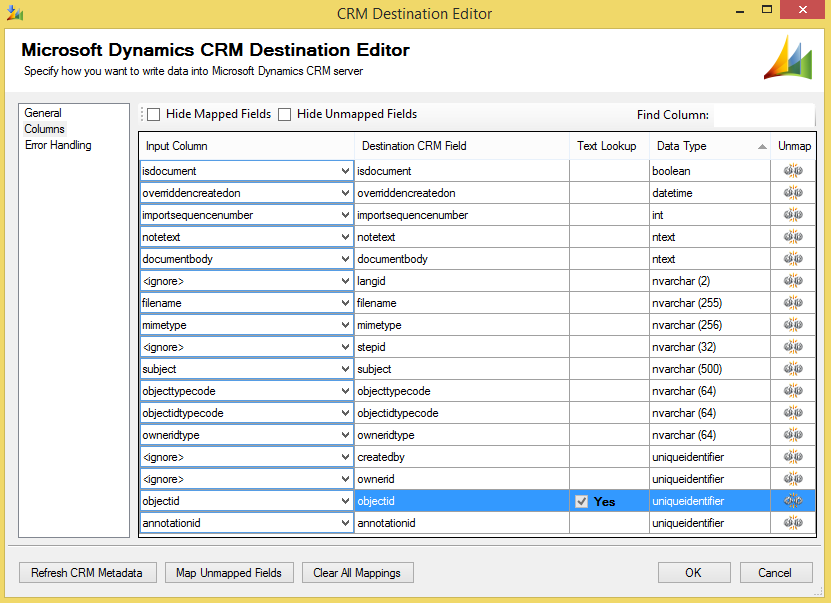
- We use Text lookup function for lookups

- We can lookup on name/ GUID /custom field as per the need. In the example mentioned above we lookup the accountid which is the primary field for account entity