Calculated fields are all the rage, it seems. Today’s tip is from the Lego land, and it does look that CRM people over there do have very long daylight hours to come up with awesome tips. Plus their names look cool. See for yourself, passing the baton to Stig “Not that Stig” Højmark Jensen.
Hi Tippers
Since I have found many helpful tips from following you on Twitter, I thought it was time to share this little thing that I found out yesterday when trying to meet a requirement using calculated fields.
In this case, the users have three currency fields on the opportunity for recording expected revenue in three different areas.
- Est. Revenue Furniture
- Est. Revenue Copy/Print
- Est. Revenue Supplies
None of the fields is required.
We need the calculated field called Total Est. Revenue, which is pretty easy to make. But if you just add the three fields together, it will only show a result if all three fields have a value. If just one of them is blank, the result will show up as empty (‐‐).
Solution is to create three calculated fields:
Est. Revenue Furniture value
If Est. Revenue Furniture contains data, result is Est. Revenue Furniture otherwise result is 0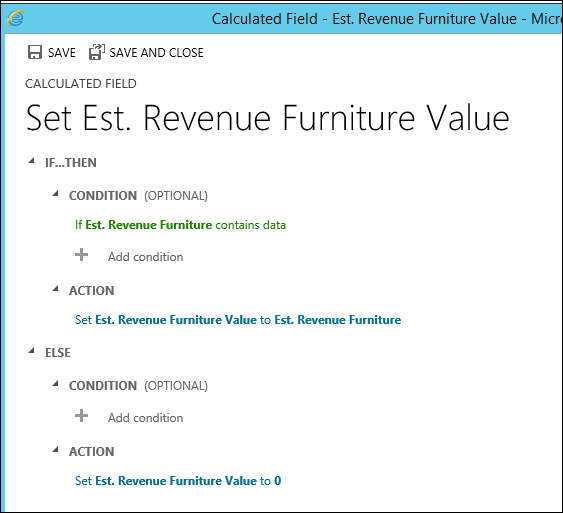
Est. Revenue Copy/Print Value and Est. Revenue Supplies value are done in the same way.
Now I can create my Total Est. Revenue by simply adding Est. Revenue Furniture value + Est. Revenue Copy/Print Value + Est. Revenue Supplies value
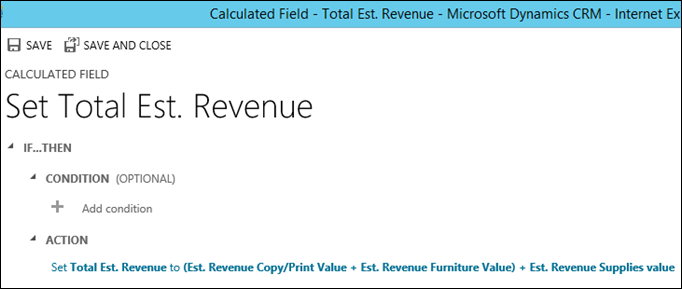
Thanks for a great website and lots of great tips. (Thank you! – t.j.)
Med venlig hilsen / Best regards