As we know in CRM 2015 Update 1, we can integrate CRM with OneNote, either Desktop or Online version.
This setting is easy, but we need to know that to enable that feature, your CRM still needs to integrate with SharePoint.
This is the very important thing, otherwise you won’t be able to see any OneNote Integration in the Document Management or Entity setting.
Go to the Settings –> Document Management
![enable the note integration1 enable the note integration1]()
![enable the note integration2 enable the note integration2]()
2. Here you need to configure the SharePoint sites to be integrated with your CRM
![enable the note integration3 enable the note integration3]()
3. Specify its URL
![enable the note integration4 enable the note integration4]()
4. Et voila.. After you configured the SharePoint and CRM successfully, you will find a new Icon and Feature
‘OneNote Integration
![enable the note integration5 enable the note integration5]()
5. Now, you can configure your entities through this link (same as how you configure the entity with their Document Management feature) or you can enable it individually through your entity property setting (Customization –> Entities –> choose your entity and tick the one note integration setting)
![enable the note integration6 enable the note integration6]()
![image image]()
And here is the result after integration
![image image]()
![image image]()
![image image]()
Important Note:
Thanks.![]()
![]()
This setting is easy, but we need to know that to enable that feature, your CRM still needs to integrate with SharePoint.
This is the very important thing, otherwise you won’t be able to see any OneNote Integration in the Document Management or Entity setting.
Here are the steps:
1.You must enable first the SharePoint IntegrationGo to the Settings –> Document Management
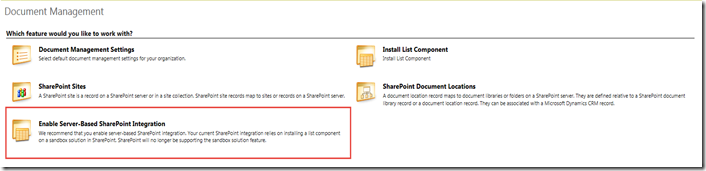
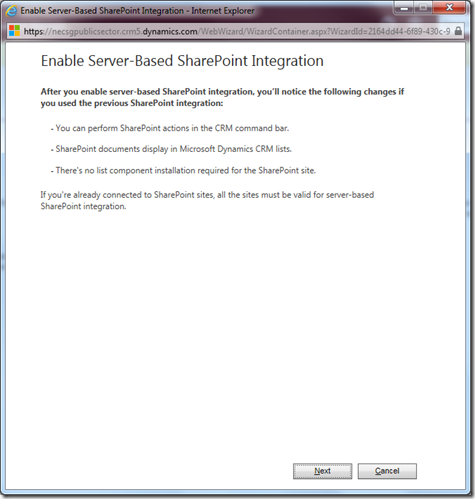
2. Here you need to configure the SharePoint sites to be integrated with your CRM
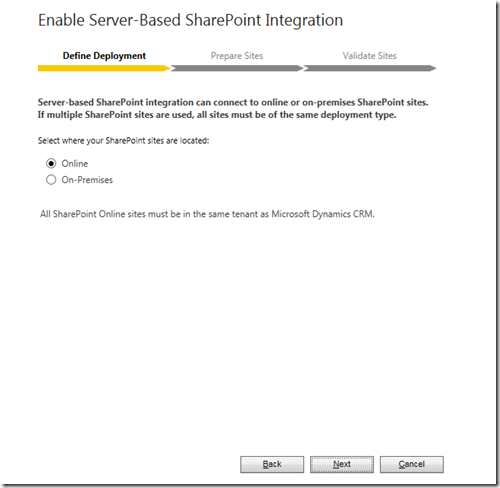
3. Specify its URL
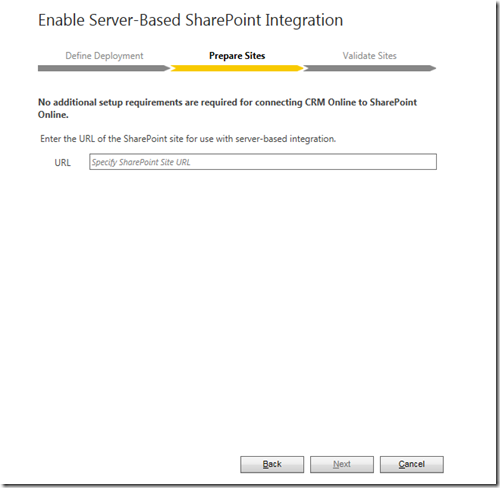
4. Et voila.. After you configured the SharePoint and CRM successfully, you will find a new Icon and Feature
‘OneNote Integration
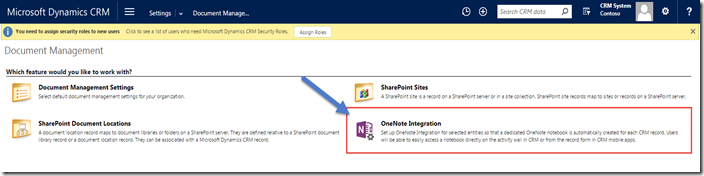
5. Now, you can configure your entities through this link (same as how you configure the entity with their Document Management feature) or you can enable it individually through your entity property setting (Customization –> Entities –> choose your entity and tick the one note integration setting)
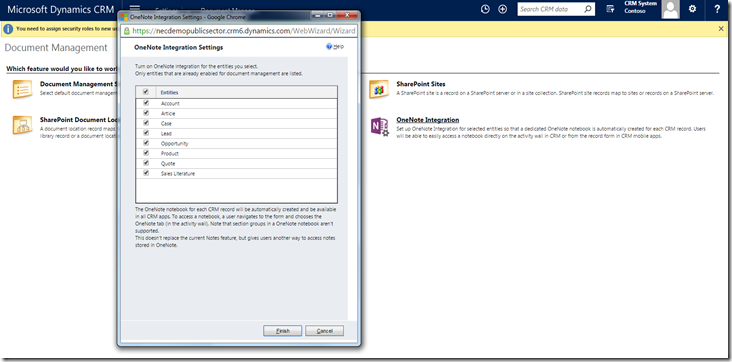
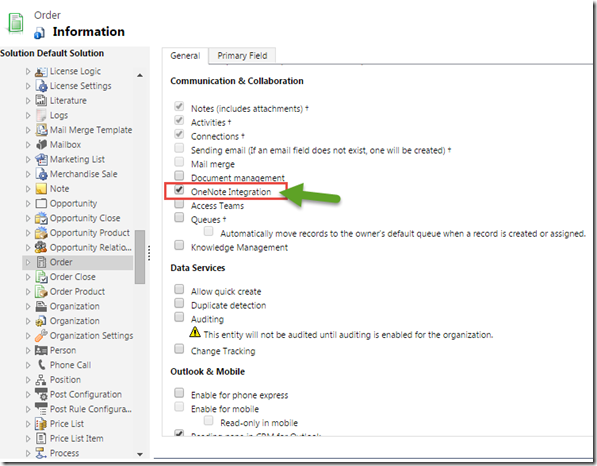
And here is the result after integration
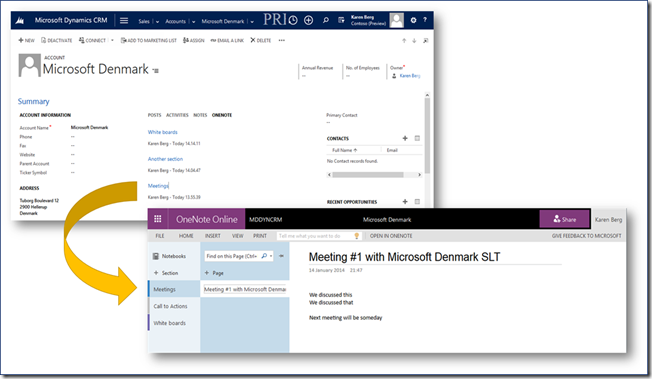
One Note Online

One Note Desktop version
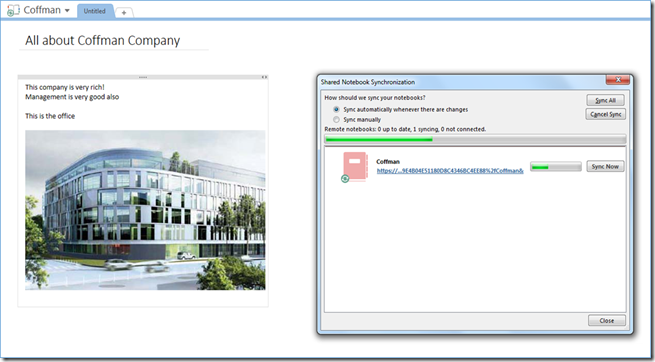
Important Note:
*Without integrating to SharePoint, currently, you cannot configure the OneNote Integration.Hope this helps!
Thanks.